How to backup your photos
Important for an amateur, critical for a pro, a proper backup solution is something not to leave for later, as later might be too late!
Here are a 3 rules that should, ideally, be applied:
- Back up everything
Avoid at all costs not having at least 1 duplicate of a photo. That means at least one on your computer and one on an external drive, for example. As good and reliable are the hard drives today, there is always a risk for them to fail at some point, which means you may lose a few shots… or the whole drive’s content.
- Back up often
Having a backup option is nice, using it is better. Back up often, there is nothing worst that having all the tools, but still losing content because they’re not used properly. There are scripts and software, free or not, that will help you with that task by making it totally automatic.
- Back up offsite
Last but not least, don’t forget to make an offsite backup. Who knows what can happen, having all you backups on the same place is not a good idea: theft, fire,… You may lose anyhow all your data. Plan to have an offsite backup somewhere, preferably in another city, that will keep your data safe and sound.
So, how to backup my photos?
- External hard drives
The easiest solution. They come with the largest capacity of all, and you always have the possibility to recycle older drives (as your backup drives will not be extensively used).
- CDs/DVDs/Blu-rays/etc
It requires a bit more work than the hard drives solution, and may not be rewritable. The biggest issue is the much smaller capacity, as well as the trend of getting rid of optical supports. It is also the cheapest solution.
Note: depending on the studies, optical supports may offer a longer lifespan than hard drives.
- Network Attached Servers
The Network Attached Servers, or NAS, are fantastic backup solutions. A NAS is basically one or several hard drives plugged on your network, ready to receive your content. Paired with an automation software, you will not even need to plug an external drive to your computer. The more advanced ones offer interesting features as a remote access (to reach your NAS from the other side of the Earth for backing up your travel photos), multimedia options, etc… I personally use an old Synology DS111, an older generation model with only one 4TB hard drive. It’s enough for my needs, for now.
Note that NASes accepting several drives usually offer RAID features, having for scope to offer more performance and/or more redundancy. However having a redundancy oriented RAID doesn’t mean there is no need to duplicate the files anymore, as the NAS server itself may fail and you may lose your data anyhow.
Its main disadvantage is the money investment at the beginning, that may be a blocker.
- Cloud solutions
Definitely the easiest and safest solution to run, but also the slowest and usually the most expensive. You can rent a cloud space somewhere on Internet and back up your photos in a redundant, secure place. It relies on the speed of your internet connection (uploading a few TB of data may take days, or even weeks…), and can get expensive for a large amount of data. Last, but not least, some photographers might not be comfortable having their files on a third party server. I would however bet that in a near future it will become the default solution for a majority of us, as the internet connections gets faster and the storage costs go lower.
How do I do, what is my actual backup workflow?
After a few years of not backup anything up at all, I switched to just having a few DVDs burned once even other months. As my needs grew and grew (shooting more and more, in RAW, and not just random personal photos) I had to switch to a more serious backup workflow.
- Daily, I save the content of my SD card on my main laptop (only the photos from the last time, of course). There goes the Lightroom import of the RAWs etc… I leave the photos on the SD card. By the way, I’ve set up Lightroom to automatically write XMP files, in case my catalogue gets corrupted, or if I want to import a RAW in another software.
- An Rsync script runs daily to back up the new content on my NAS. Rsync is very powerful as it knows how to ignore already existing files, avoiding useless network traffic with 20+ MB RAWs when backing up my current folder (as I wrote this article, the “2015” folder). So at this moment I have 3 copies of a photo: 1 on the SD card, 1 on my computer, 1 on my NAS.
- Every 2 to 3 weeks I do a backup on an external drive at my parents’. It is my offsite backup.
- I keep the photos as long as possible on my SD cards, emptying them only once I do the offsite backup. I also keep them at my office, acting as a temporary offsite backup.
- I also generate JPEGs that I put on my NAS and website’s server, for an easy browsing but also as another offsite backup.
- So I finish with:
- 1 RAW on my computer
- 1 RAW on my NAS
- 1 RAW offsite (at my parents or at the office)
- 1 JPEG on my NAS
- 1 JPEG offsite on my server
I’m really thinking about replacing the last 3 steps by a cloud oriented solutions, but for now I find the costs to be a bit too high. I’m confident that in the next years I will take the plunge.
In the end, backing up is only a matter of priorities. Are your files critical or not? Are you ready to take a risk with them? How much will the cost of your files cost you? Once you figure this out, the rest will be easy 🙂




 Pierre Pichot 2016
Pierre Pichot 2016


I’ve received a comment on a social network where I posted this article that it seems like paranoia. It is indeed when you’re talking about the selfies you’ve taken in your bathroom 🙂 We’re obviously talking here about serious photography.
$1 per month for unlimited photo backup + use Google Photos for unlimited photo backup as they fit the 16mpx required by Google https://support.google.com/photos/answer/6220791?hl=en + some sort of local storage 🙂
Yes… but no 🙂 For 2 main reasons:
– almost any camera now shoots way above 16 Mpx
– when you get a tiny bit serious you shoot RAW, not JPEG… which are not supported by Google Photos.
So unfortunately this is not a viable solution. I hope it will soon.
Forgot the first link for Amazon: https://www.amazon.com/clouddrive/pricing?ref_=cd_home_navpricing